⭐ Getting Started with Pomodozer Lite – A Pomodoro Timer for Windows
When you launch Pomodozer Lite, a lightweight and free pomodoro app, you’re greeted with two main sections:
- 📋 Classic Pomodoro Scheme
- ⚙ Settings
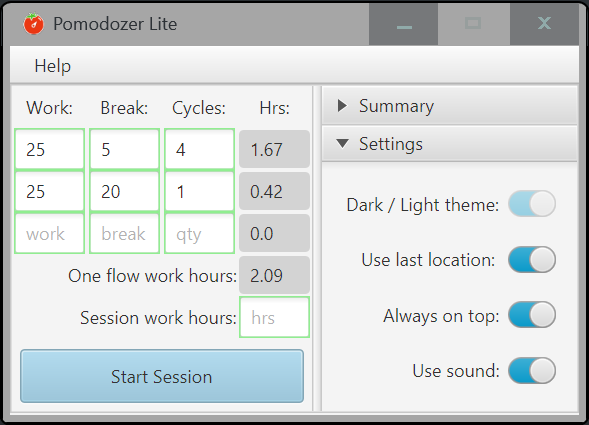
⚙ Settings Overview
Customize your desktop pomodoro timer experience with these options:
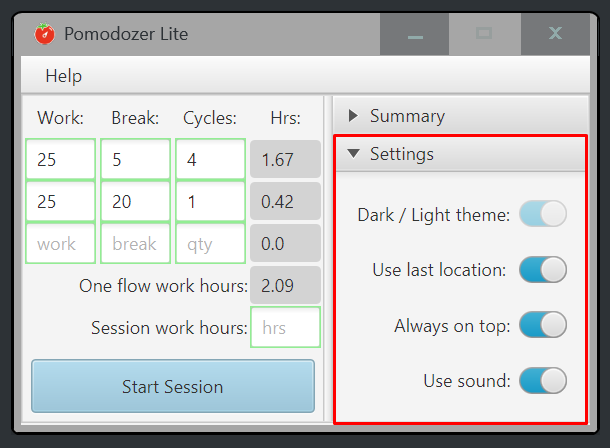
-
✔ Use last location ➤ Remembers the app’s screen position across sessions – perfect for multi-monitor setups.
-
✔ Always on top ➤ Keeps the timer window visible above others. ✘ If disabled, the app only pops up when a ⏱ focus or break period ends.
-
✔ Use sound ➤ Toggles gentle audio cues to mark transitions between focus and break periods.
📋 Pomodoro Scheme Overview
Pomodozer Lite starts with the classic pomodoro time scheme:
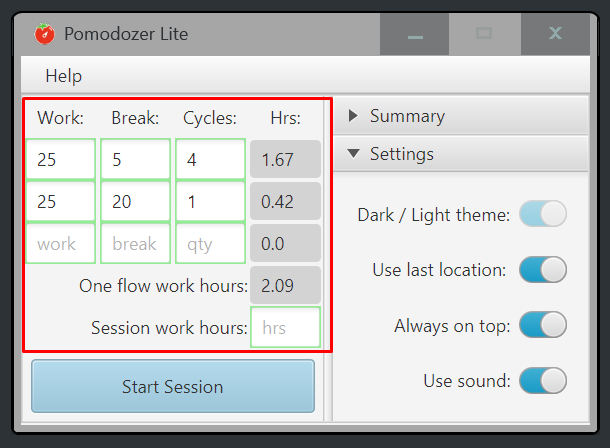
- 25 / 5 / 4 ➝ 4 cycles of 25 minutes work and 5 minutes short break
then: - 25 / 20 / 1 ➝ 1 cycle with a longer 20-minute break.
🛠 You can customize this to suit your needs.
Example:
- 30 / 5 / 4
- 30 / 10 / 1
- 30 / 15 / 1
⚠ However, custom scheme resets when you close the app.
💡 Want to save your own schemes?
Upgrade to Pomodozer Plus — it stores up to 3 saved schemes + 1 editable default based on the classic pomodoro method. Get Pomodozer Plus here!
⌛ Session Work Hours:
- In Session Work Hours, set how many hours 🕒 you want to work (not counting breaks).
- ✔ Once the goal is reached, the session ends automatically.
- ✘ Leave it blank or set to 0 to run the timer indefinitely — until you manually hit Stop button.
▶️ Starting a Pomodoro Session
Click Start Session button to begin.
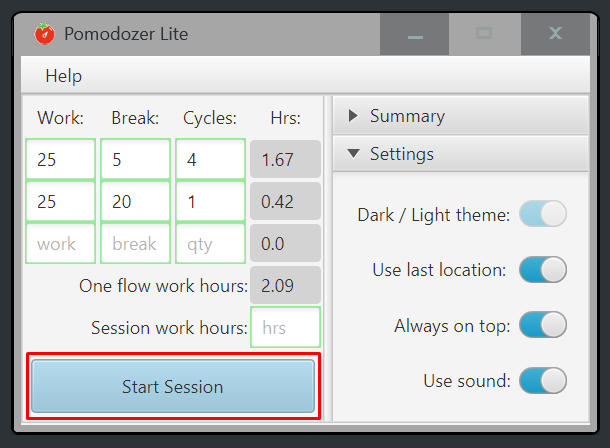 You’ll be taken to real-time Timer controls and session Summary screen.
You’ll be taken to real-time Timer controls and session Summary screen.
📊 Summary Metrics
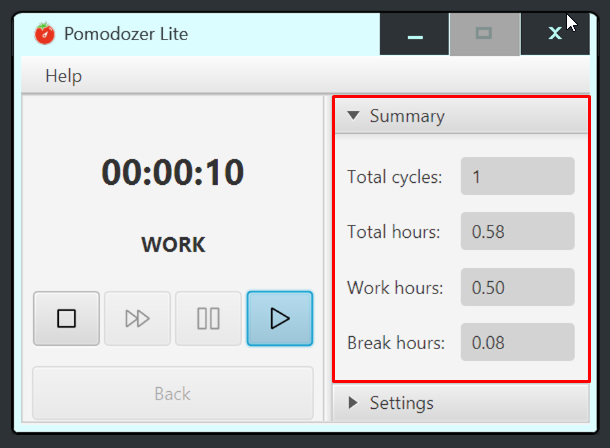
- 🔁 Total cycles – Number of completed pomodoro rounds
- ⏱ Total hours – Time spent working + resting
- 💼 Work hours – Focused work time
- ☕ Break hours – Time spent on breaks
⏱ Timer Controls
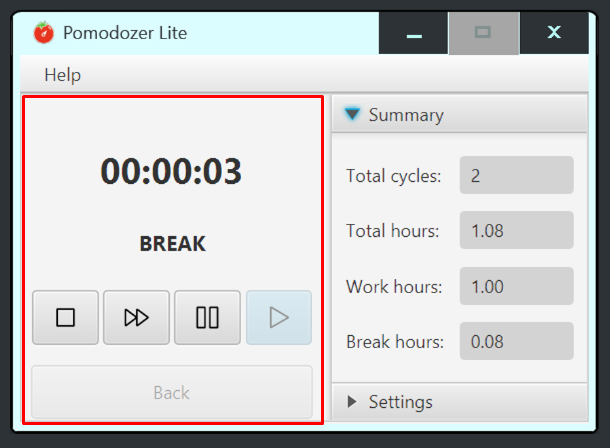
- ⏹ Stop – Ends the current session immediately
- ⏭ Skip – Skips only the break (❌ Work time cannot be skipped)
- ⏸ Pause – Pauses the current work or break period
- ▶ Play – Starts the session or resumes the timer after it has been paused
🔁 After the Session
When your session ends:
- ➤ Click Back button to return to settings
- ➤ Adjust your scheme or work hour goal
- ➤ Start a new session
📊 Each time you start a new session, its stats are automatically merged with your previous data, so you can track your total productivity without losing past results.
Pomodozer Lite is a free pomodoro timer available after registering on our website.
Here is the download link: Get Pomodozer Lite here!