Pomodozer Lite Help
Help Manual for Pomodozer Lite App
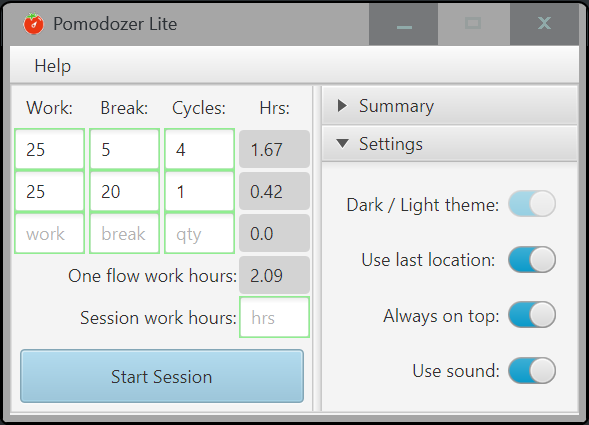
The Pomodozer Lite app supports the following settings:
- Dark/Light theme: Currently, the app supports only the Light Theme. The Dark Theme will be introduced in future updates.
- Use last location: When enabled, the app remembers its last screen position. The next time it starts, it will appear exactly where it was last closed, even across multiple monitors.
- Always on top: Keeps the app always visible above other windows. Very useful when working with multiple screens or switching between many apps.
- Use sound: Enables audio feedback during app operation. Helpful for staying aware of focus/break changes without needing to watch the screen.
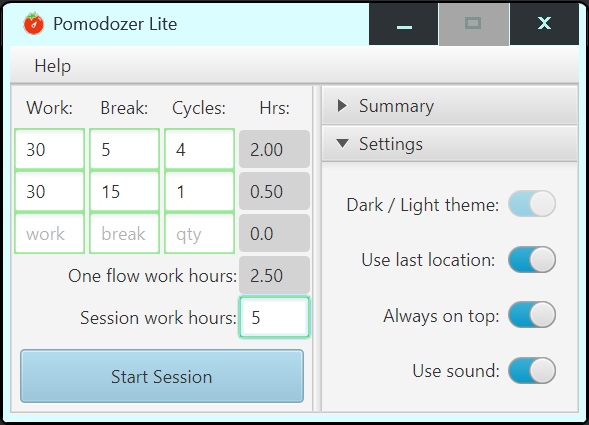
Scheme Setup Help:
By default, the Pomodozer Lite app loads the classic Pomodoro scheme:
- 25 / 5 / 4: 25 minutes of focused work, followed by 5-minute breaks, repeated 4 times.
- 25 / 20 / 1: 25 minutes of work, followed by a longer 20-minute break, used once.
These defaults give you a quick start for common productivity patterns, but you can fully customize them to fit your needs.
Creating Your Own Scheme:
You can define your own work/rest pattern using the following columns:
- Work: Work interval in minutes (must be a whole number).
- Break: Break duration in minutes after each work session.
- Cycles: How many times to repeat the selected work/break pair.
You can enter multiple rows to chain different schemes together into a single flow.
Session Length Options:
There are two ways to control how long your session will run:
✅ Open-ended session:
- Leave the “Session work hours” field empty.
- The session will continue cycling through your defined scheme until you manually stop it using the Stop session button.
✅ Fixed work duration:
- If you want to work for a specific total amount of time, enter a value in “Session work hours” (in hours, as a decimal – e.g. 2.5 for 2 hours 30 minutes).
- ⚠️ This value includes only focused work time — break times defined in the scheme are not counted toward the total.
Starting the Session:
Once your custom scheme is configured:
- Review your work/break cycles.
- Optionally set the total of Session work hours.
- Click Start session to begin.
The app will handle the cycle flow automatically based on your settings.
💡 Tip: You can mix short cycles for warm-up and long ones for deep work by using multiple rows. The flexibility is yours.
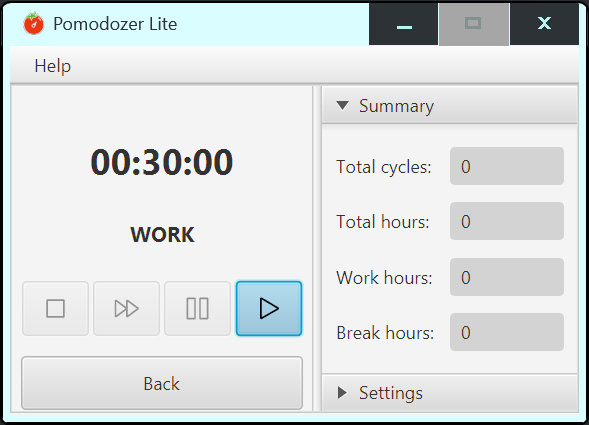
Session Control Help:
Once you've defined your scheme, click the Start Session button to begin your Pomodoro session.
During the Session:
The main timer displays the current interval (Work or Break) and remaining time. You can control the session using the buttons below the timer:
- Stop: Ends the session completely.
- Skip: Skips the current break and moves directly to the next work interval.
- Pause: Temporarily halts the session — you can resume anytime.
- Start: Begins the session.
These controls let you stay flexible and adjust the session flow as needed.
Session Summary Panel:
On the right side, you'll find live session statistics:
- Total cycles: How many work cycles have been completed.
- Total hours: Total time spent.
- Work hours: Total time spent working.
- Break hours: Total time spent on breaks.
Finishing a Session:
When your session ends — either by completing all planned cycles or manually stopping — you’ll return to the final state.
To start a new session:
- Click the Back button to return to the Scheme Setup screen.
- From Scheme Setup screen, you can load a saved scheme or define a new one.
💡 Tip: Use this summary data to fine-tune your scheme for better focus and balance between work and rest.
Frequently Asked Questions
If you don't see an answer to your question, you can send us an email from our contact form.
The Pomodoro Technique is a time management method that breaks your work into focused intervals (called “pomodoros”), usually 25 minutes long, followed by a 5-minute break. After four pomodoros, you take a longer break of 15–30 minutes.
Pomodozer Lite lets you set up a customized work/break scheme, but it doesn’t save your changes — the next time you open the app, it will load the default scheme again.
Pomodozer Plus, in addition to the default scheme, offers 3 slots where you can save your own custom schemes and easily switch between them anytime. This gives you more flexibility to adapt the app to different tasks or workflows.
Both Pomodozer Lite and Pomodozer Plus let you set up sessions in two ways:
- Unlimited session — set in field Session work hours zero or empty value and the timer keeps running until you manually press the Stop session button.
- Fixed work hours — set in field Session work hours the required number of work hours and the session will continue until the set time is completed.
This gives you flexibility to work either open-ended or with a clear time goal, depending on your needs.
To get Pomodozer Lite, simply register on our website — you’ll then get access to a download link on product page Pomodozer Lite.
For Pomodozer Plus, you can either:
- Register on our website and purchase the app directly. After purchase, you’ll receive a download link and license instructions.
- Buy the app through our partners (links are available on the product page at Pomodozer Plus).
Pomodozer Lite and Pomodozer Plus currently support Windows 10 and Windows 11.
Linux support is coming soon and will be available in future updates.